Quick Start
This guide will help you set up and use Sufy delivery service in just a few minutes. Through simple steps, you can configure global acceleration service for your resources.
Prerequisites
Before starting, please ensure:
- You have registered and logged into your Sufy account
- You have the source domain name ready for acceleration
- You understand the access protocols supported by your source site (HTTP/HTTPS)
Creating a Distribution Space
Step 1: Enter the Creation Process
- Log in to Sufy Console
- Find "Space List" in the top navigation bar
- Click the "Create Space" button in the top right corner
- Select "Create Distribution Space" from the dropdown menu
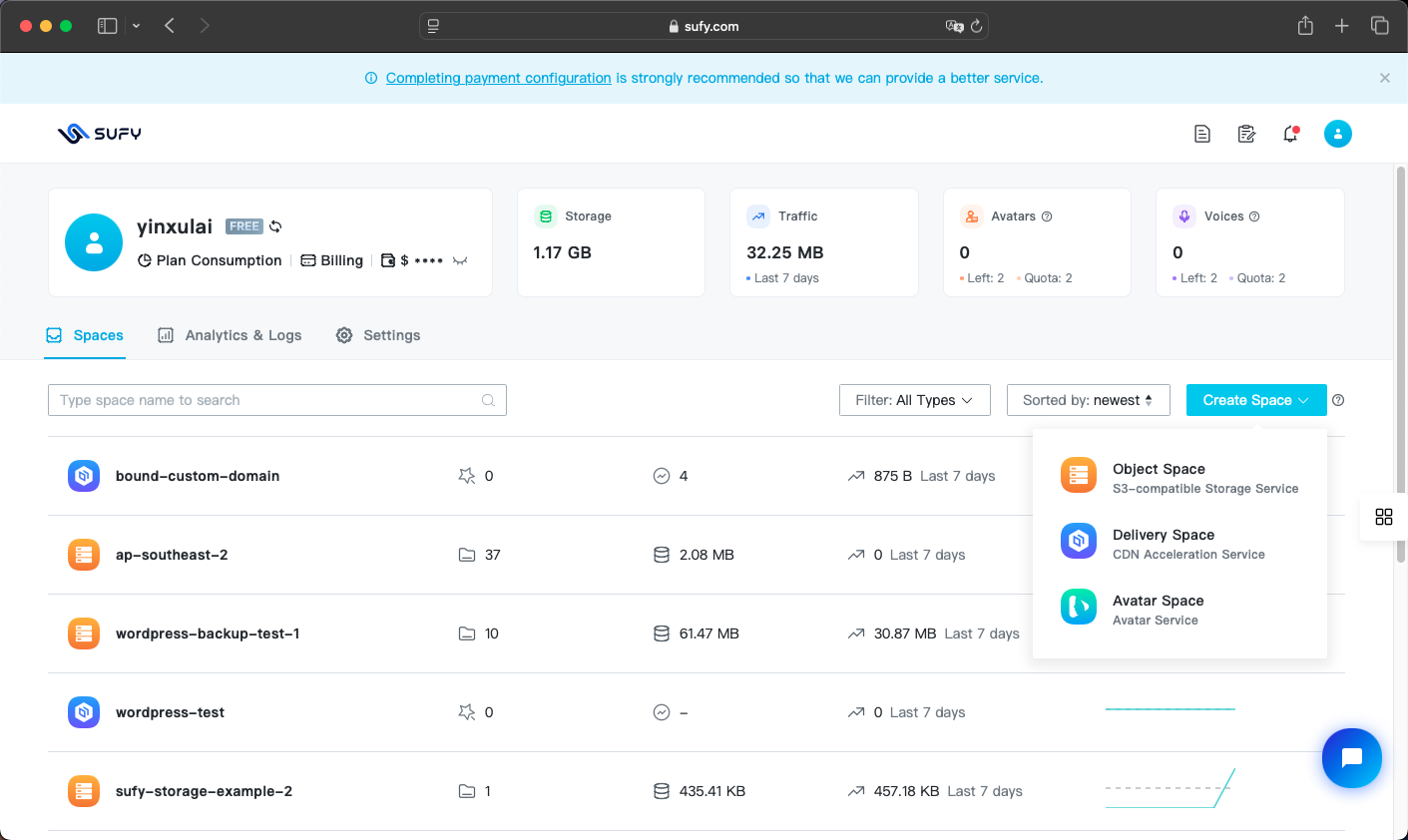
Step 2: Configure Basic Information
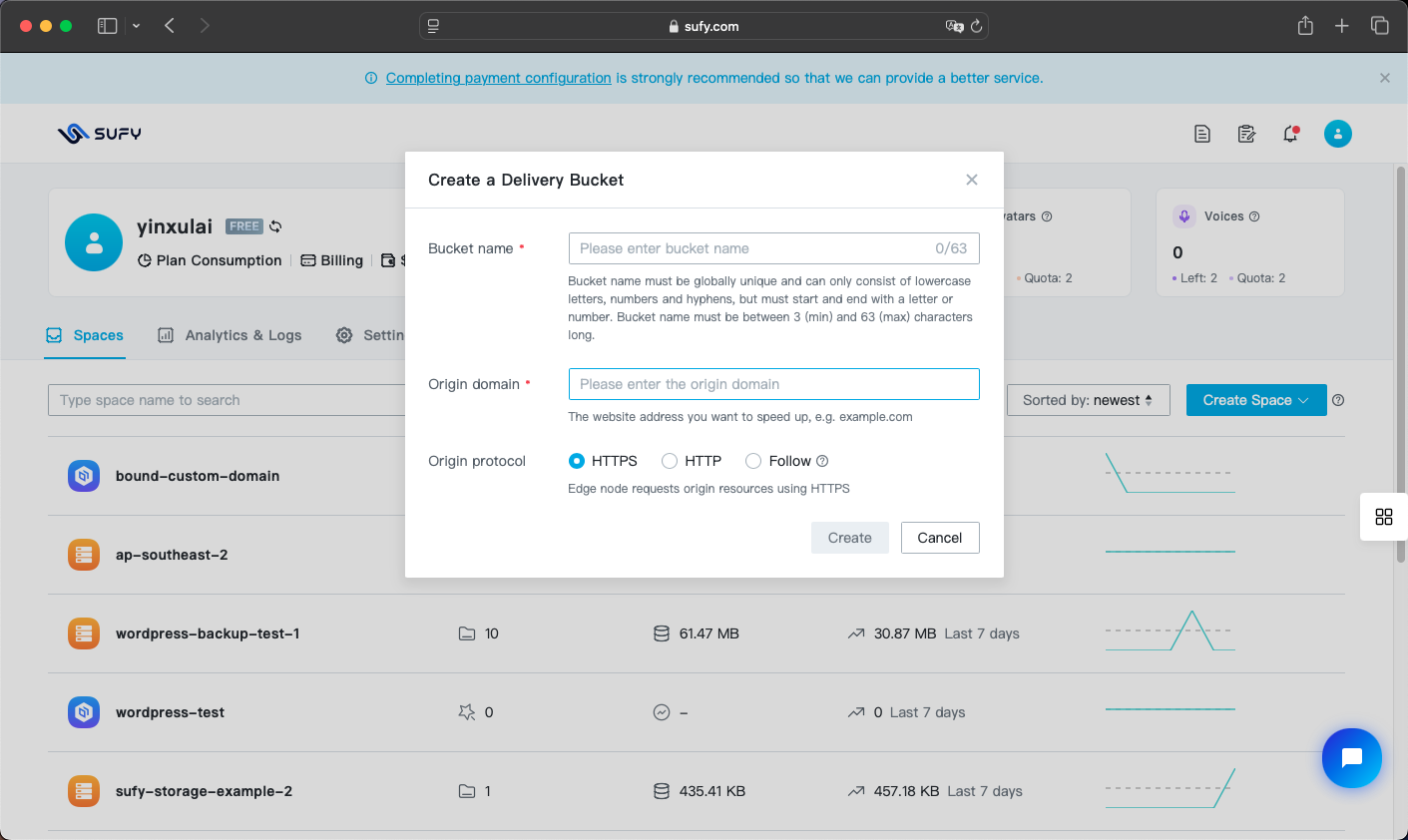
Fill in the following information on the creation page:
-
Space Name
- Enter a business name that's easy to identify
-
Source Domain Name
- Enter the source domain name that needs acceleration, e.g.,
resource.yourdomain.com - No need to include protocol prefix (http:// or https://)
- Ensure the domain is accessible
- Can be modified after creation
- Enter the source domain name that needs acceleration, e.g.,
-
Source Protocol
- Select the access protocol supported by your source site: HTTP or HTTPS
- HTTPS is recommended for a more secure access experience
- Can be modified after creation
After completing the form, click the "Create" button to submit the configuration.
Step 3: Start Using the Acceleration Service
After creation, the system will automatically assign a CDN acceleration domain. Please note:
-
Wait for Configuration to Take Effect
- Initial creation requires 5-10 minutes for global node configuration synchronization
- You can check the configuration sync status on the space details page
-
Using the Acceleration Domain
- Find the system-assigned CDN domain on the space details page
- Replace the source domain name in your original resource links with the CDN domain
- Example:
https://{id}.sufydely.com/path/to/resource
-
Verify Acceleration Effect
- Access resources using the CDN domain
- Confirm resources load properly
- Compare access speed with source site to experience the acceleration effect
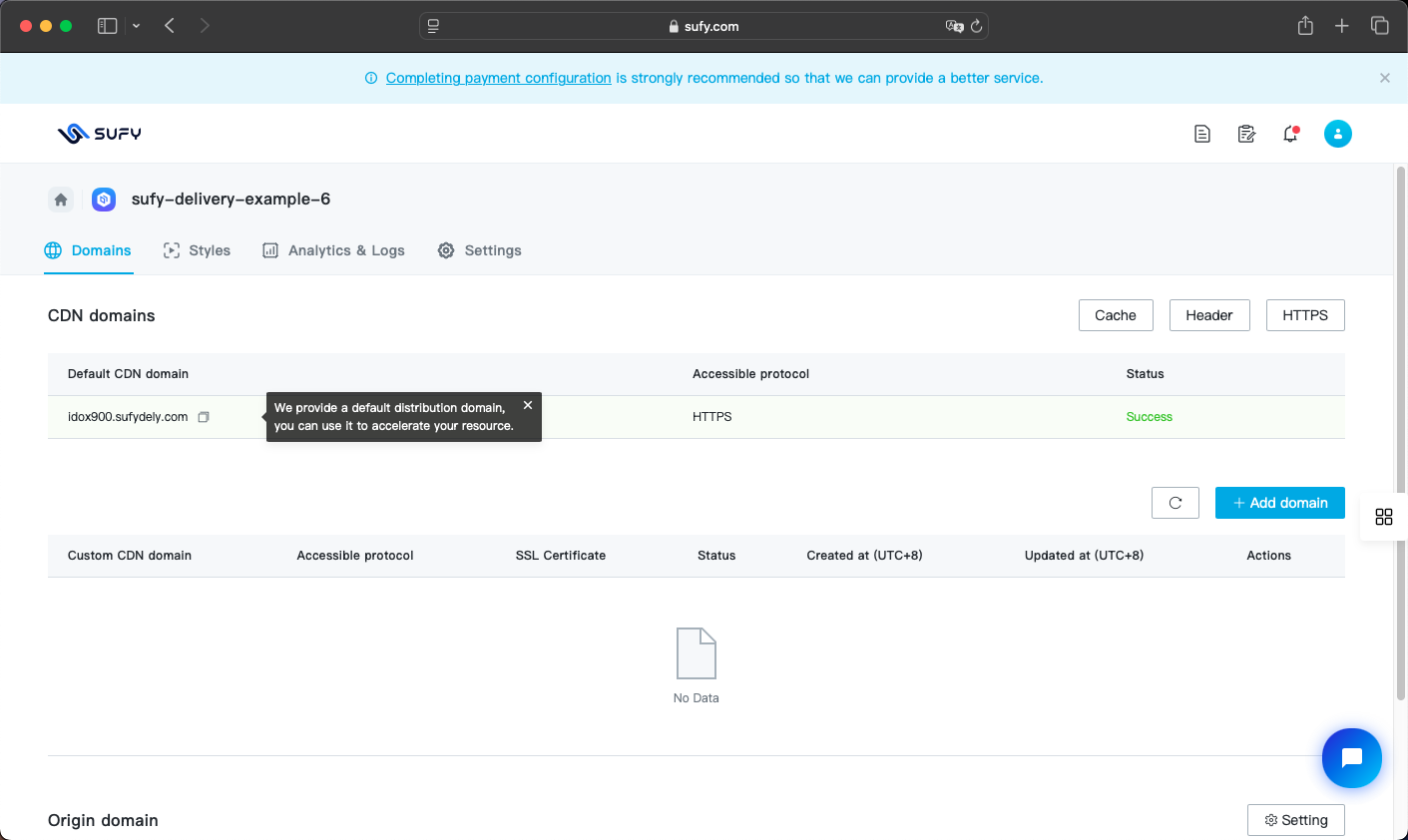
Next Steps
After completing the basic configuration, you can: