Quick Start
Prerequisites
- A Sufy account
Detailed Steps
Step 1: Create an Object Space
- Go to Sufy's console homepage
- Click the "Create Space" button in the top right corner of the space list
- Select "Create Object Space" from the dropdown menu
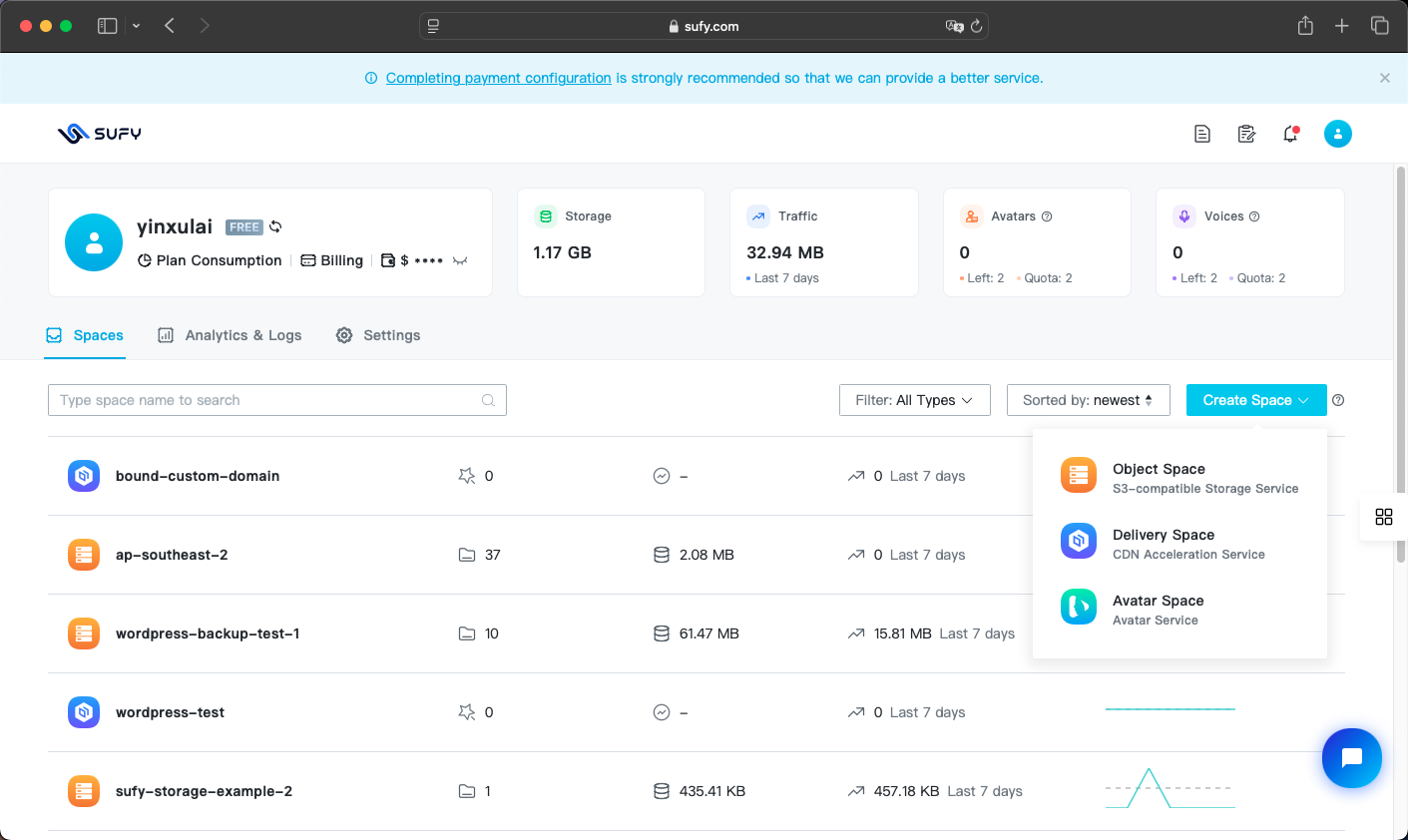
Step 2: Fill in Basic Space Information
- Enter the space name, which is used to manage and distinguish your business
- Choose your storage region - this is the physical storage location for your data. It's recommended to select the region that covers your business area to improve data access speed
- Select the resource access policy for the space - this determines whether your files can be publicly accessed. Choose public access if needed, or private access if not
- Click create and wait for the creation to complete
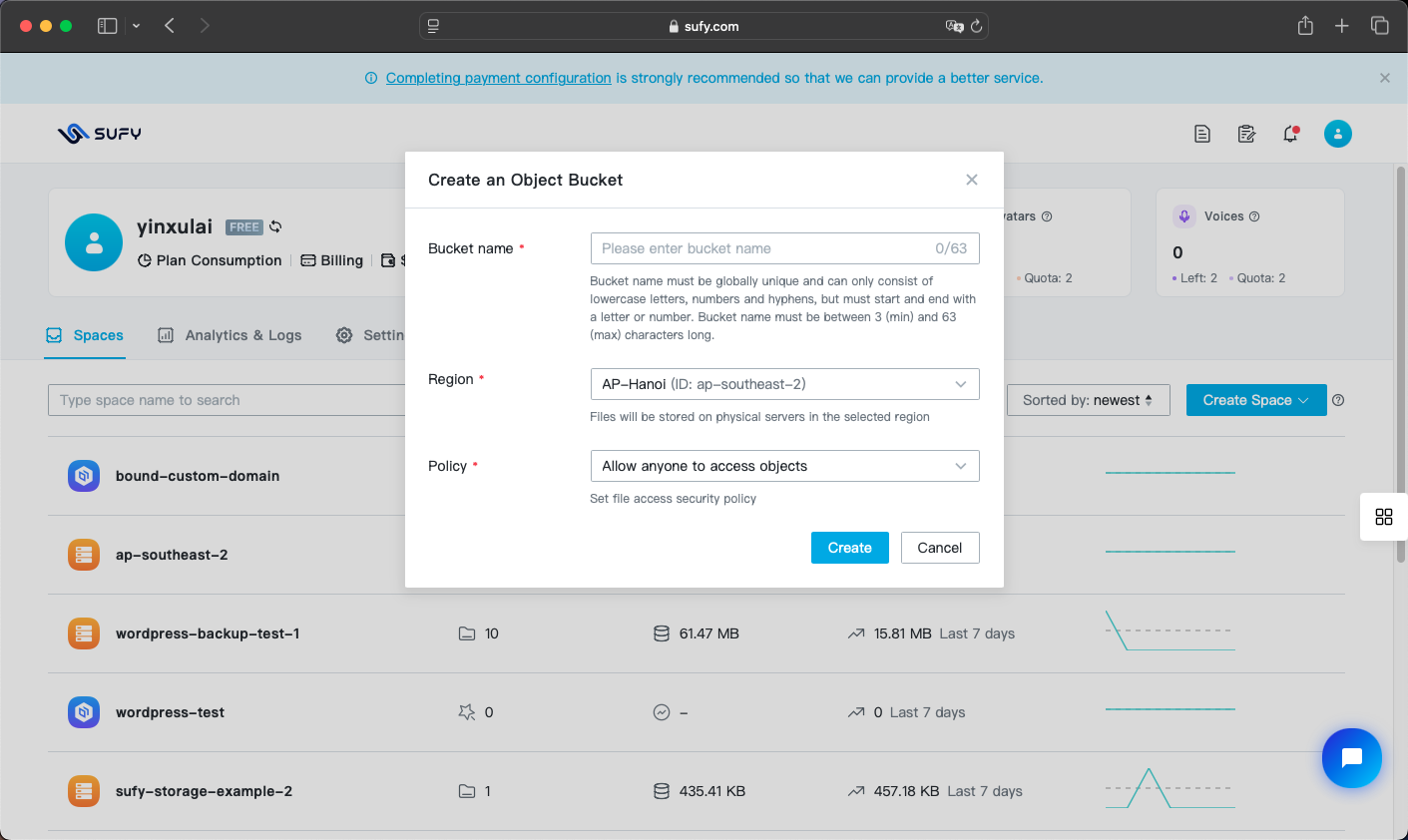
Step 3: Upload Files
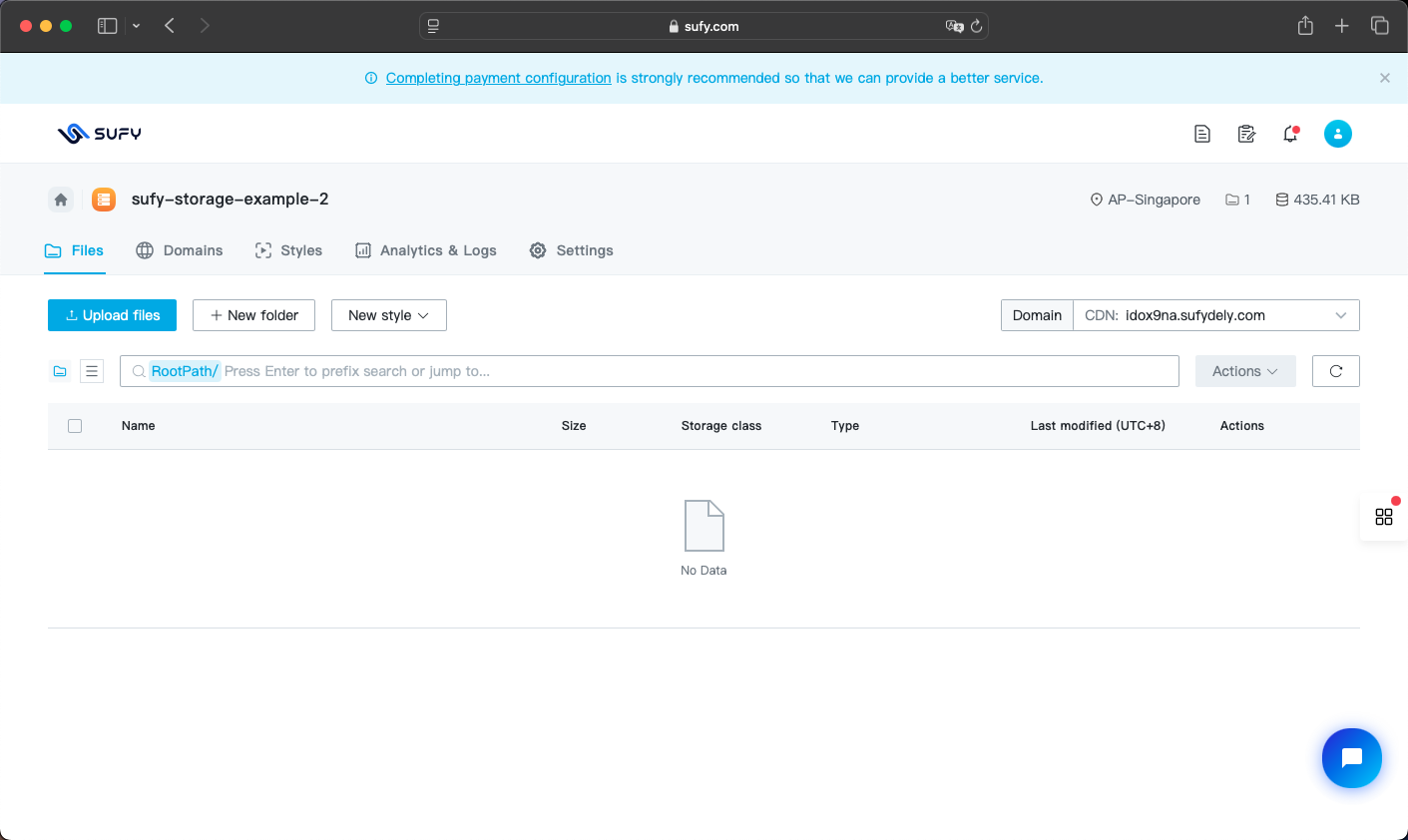
After the space is created, you will automatically enter it. You can also manually click on the space from the space list interface to enter it.
After the space is newly created, the CDN domain allocated to the space needs some time to synchronize the configuration to edge nodes, so you need to wait for a while before using the accelerated domain for access.
- Enter the file management interface
- Click the upload file button to open the file selection window
- Click the select file button to choose files, or click the select folder button to choose folders
- Click the upload button to submit the upload task
- Check the upload progress through the task panel
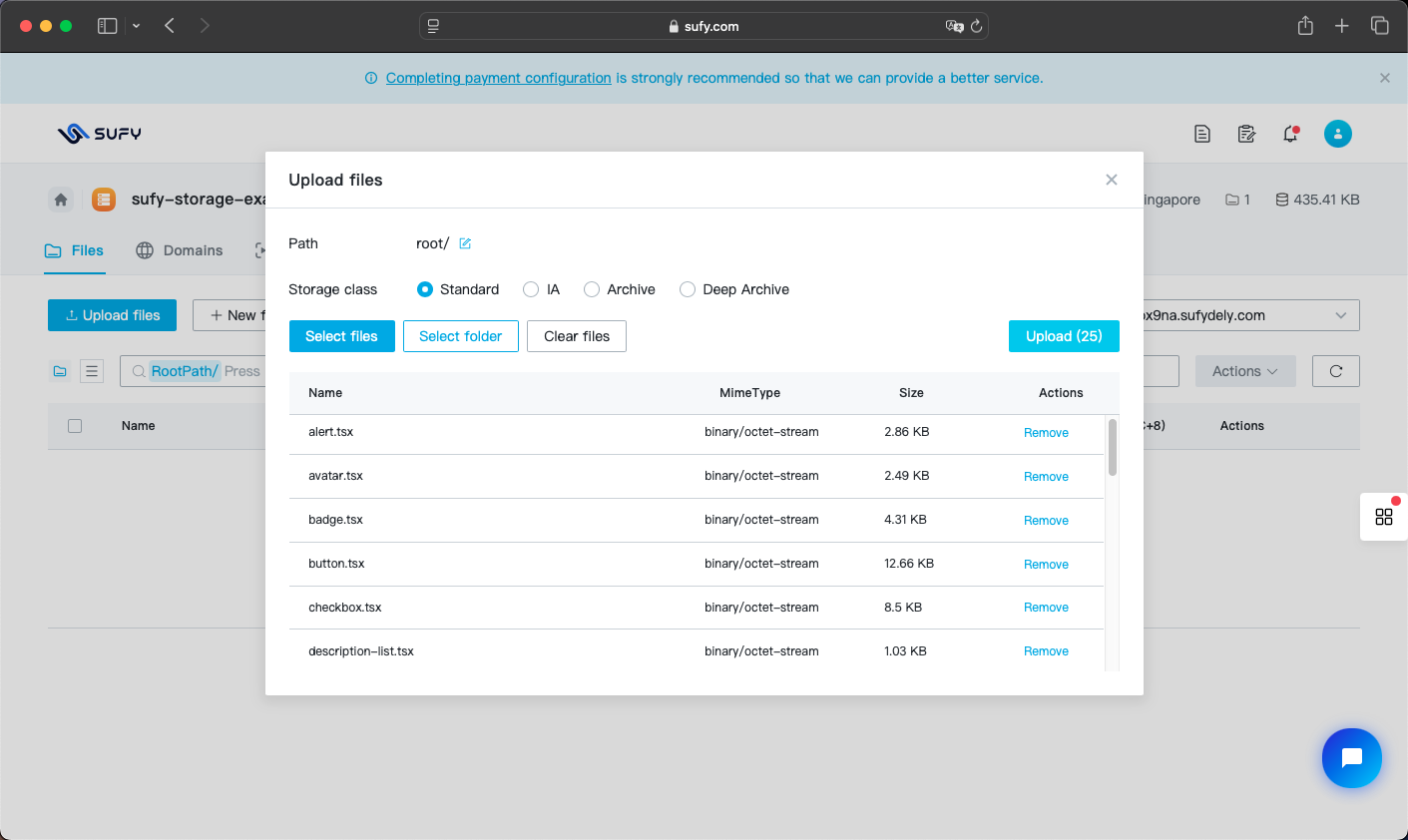
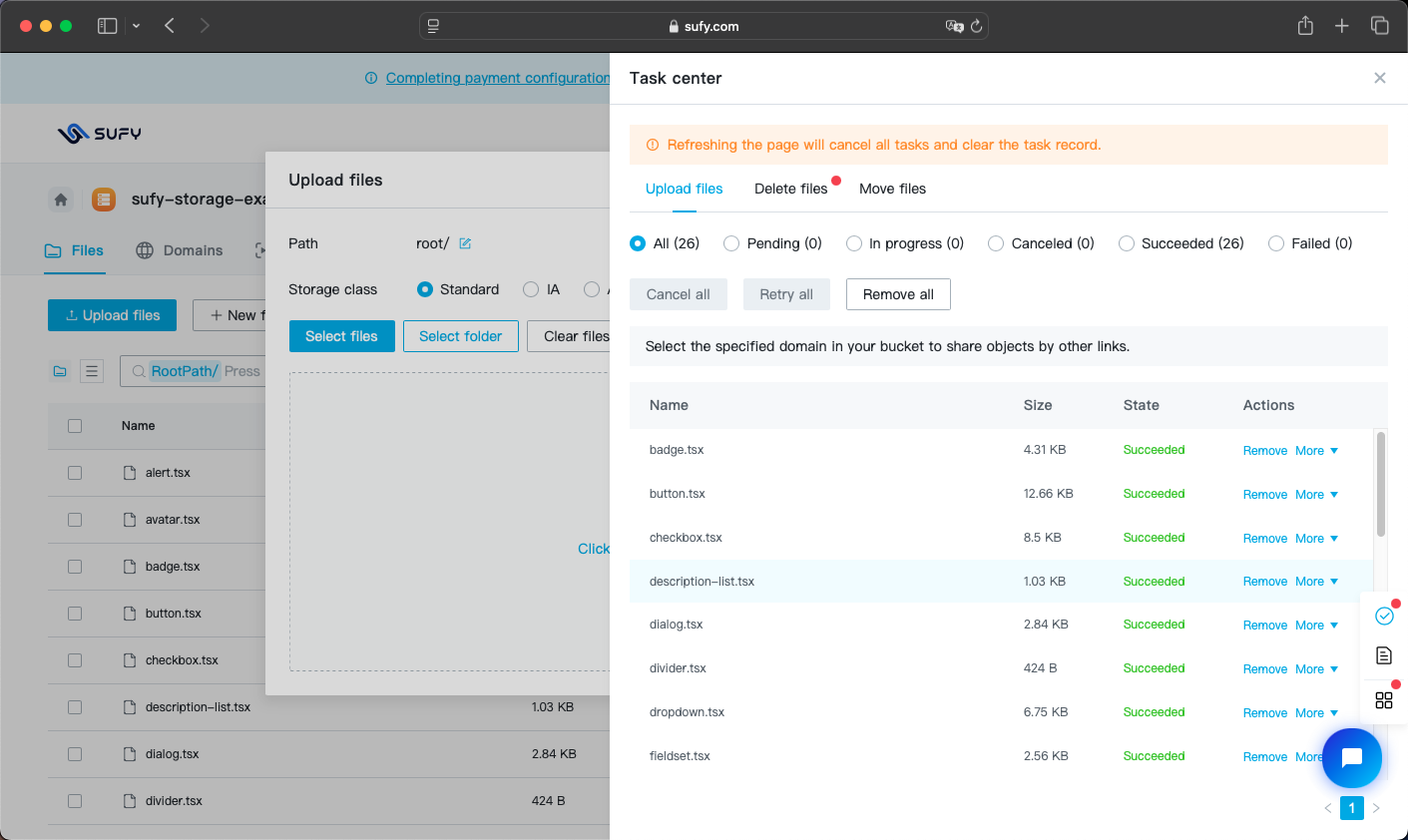
Step 4: View and Manage Files
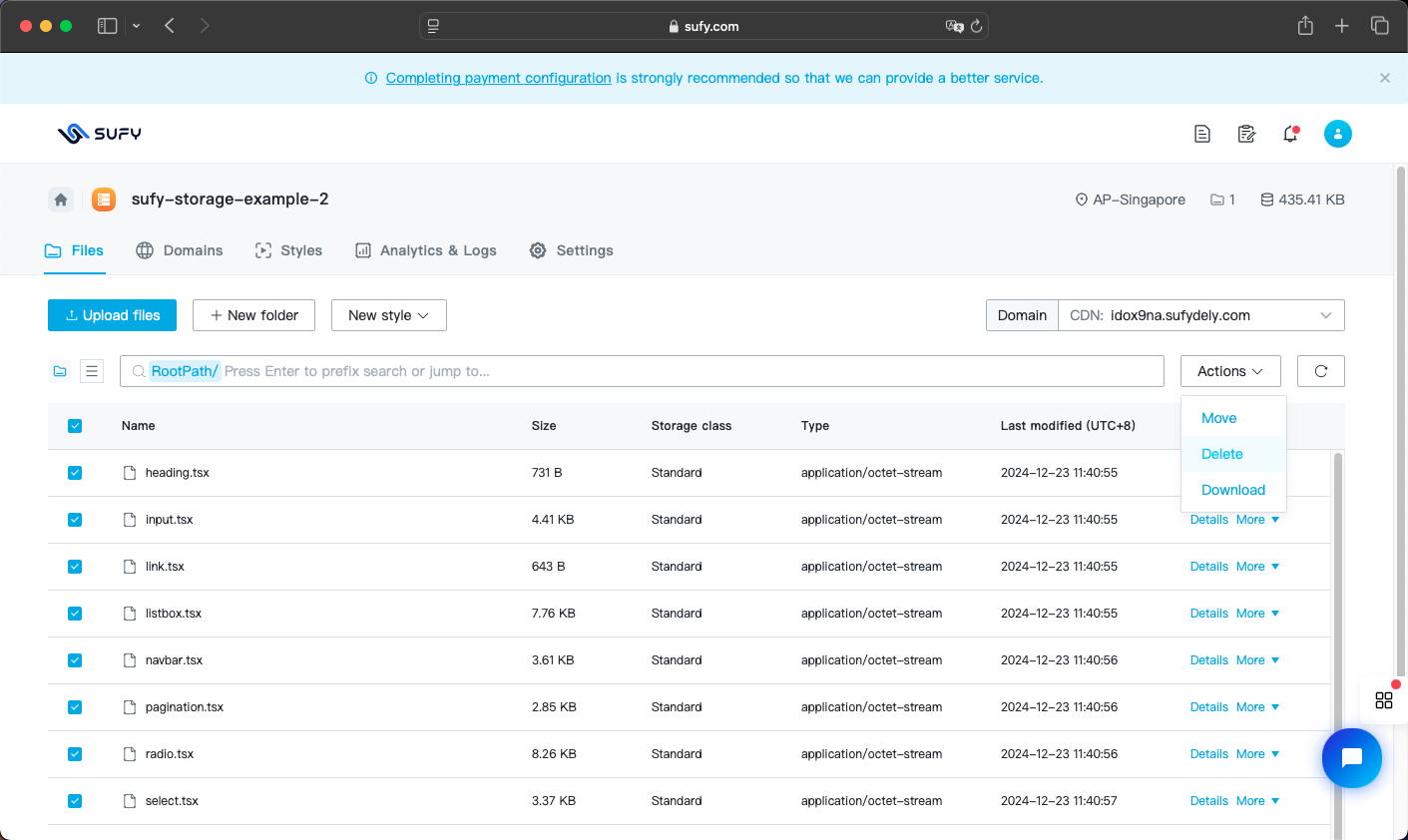
If files exist in the space, you can view and manage them in the file list
- Click the details button in file operations to view file details
- Click more in file operations to see more file operations
- Select multiple files for batch operations
At this point, you have completed the basic usage of the storage service.